SETTING UP YOUR CUSTOMER ACCOUNT PORTAL
As a new or existing customer you should have received a “Welcome Email” from us. If you DID NOT receive it, please contact us and we will resend it to you.
You can now view your account online! We’re excited to be using Bill & Pay, a secure online invoice delivery and payment system. This free service saves you time and postage.
Follow the simple steps as outlined below to setup your customer account:
1. Go to https://RockbridgeServices.com/my-account/ with your web browser. This is a 100% SSL secured page.
2. Click on: “I don’t have an account. CREATE A NEW ACCOUNT NOW.” (See screenshot below)
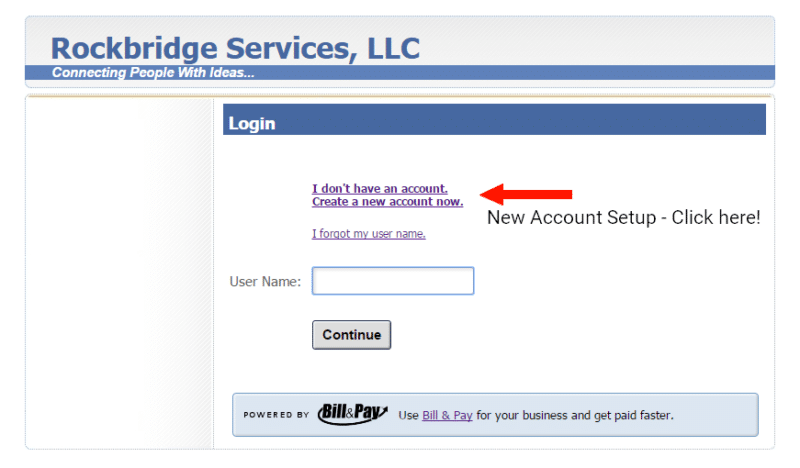
You will then be taken to a new account set up screen:
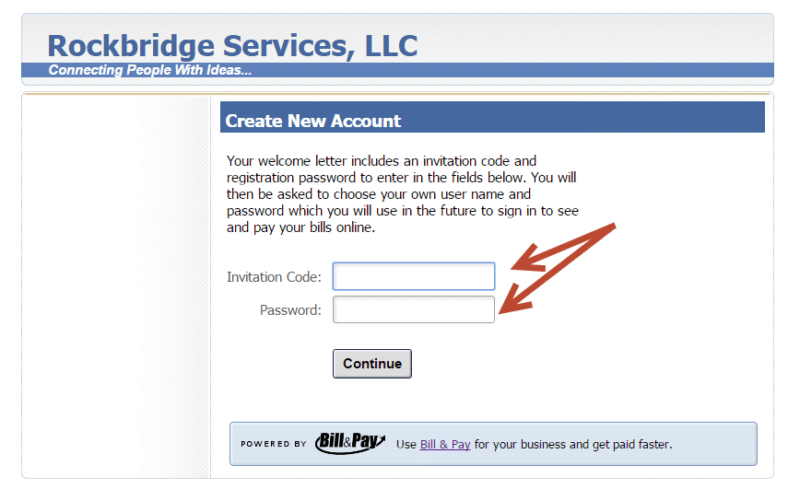
3. Enter the following information from your “Welcome Email” into the above form and click continue:
Invitation Code: {invitation_code}
Password: {password}
3. Follow the instructions creating a username and password as well as selecting an identification image of your liking. You will use this username to sign into your account in the future.
4. Your account is now active and you can access it immediately on the My Account page with the username you just created.
5. IMPORTANT: If you are making monthly, quarterly, semi-annually or annual payments using a CREDIT CARD or ACH Bank Transfers, BE SURE TO SET UP AUTOPAY below in your dashboard!

NOTE: If you pay by check you will not need to set up AutoPay! However, starting in 2017, hosting and support payments made by check will only be accepted on a semi-annual or annual payment cycle. All other payment cycles will require a valid credit card or recurring bank transfer.
If you have any questions or need help in setting up your customer portal please give us a call.
