Here is how to add your website email to your GMAIL account. This is the best way to have messages that are being sent to your website business emails show up in your GMAIL account. It assumes you prefer to use GMAIL instead of other email clients like Microsoft Outlook, etc. If you prefer to check your business email in GMAIL then you need to do the following:
=========================
Accessing your new website email account in Gmail
- Login to your Gmail Account.
- In the top lefthand corner, open the Settings cog and choose Settings.
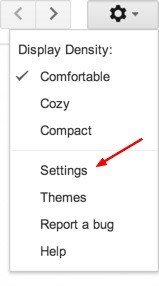
- Click Accounts and Import.
- Click ‘Add a POP3 mail account you own”.
- Enter your Email address.
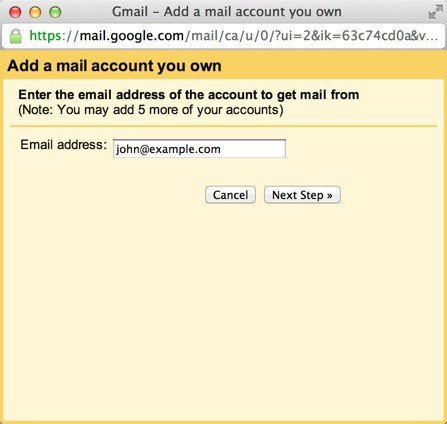
- Click the Next button.
- Enter your full email address as the Username.
- Enter Password for your website’s email account. (This is the password for your website domain email NOT your gmail password !)

- Enter the POP Server: mail.yourdomain.com PORT: 110 ( where “yourdomain” is the name of your website’s domain name and the .xxx extension (eg. mail.xyzcompany.com or .net etc.)
- Without SSL: This will be your domain name preceded by “mail.”
- With SSL: (DO NOT USE)
- Choose any additional options you may want.
- Click the Add Account button.
Outgoing Mail (SMTP)
- Choose ” Yes, I want to be able to send mail as john@example.com”

- Choose if you will use this address as an Alias. (In other words if you want to send mail and reply from you Gmail account but use your website domain name email as the from address and not your gmail address).

-
To learn more about Aliases in Gmail please see Googles Knowledge Base Article
- Click the Add account button.
- Choose to send “Send through example.com SMTP server”
- Enter the SMTP Server.
- Without SSL: This will be your domain name preceded by “mail.”
- Enter your full email address as the Username.
- Enter Password for your email account.
- Choose Port 25 (Non SSL) or Port 26 if you have trouble sending mail with Port 25 (Usually one of these two will work depending on what company gives you your internet conncetion service… Cablevision ? Verizon? etc. )

You can also try sending through GMAIL just select the first option.
NOTE: GMAIL DOES NOT ALLOW SSL unless your website has purchased and installer a dedicated SSL certificate. Unless you are taking credit cards on line this certificate, which can be expensive, is NOT needed. GMAIL servers are secure and its un-necessary to try and configure your GMAIL using SSL. Try TLS or unencrypted for sending email through GMAIL. If you want to try anyway the information is below:

ALSO SEE THIS GENERIC INFORMATION FOR SETTING UP EMAIL ON ANY EMAIL CLIENT OTHER THAN GMAIL…

Send a test email message to your website email address. If you set this up properly you will see it in your GMAIL account in a few minutes. If you are still having trouble and you are a Rockbridge customer, please contact us.
OTHER HELPFUL GMAIL TECHNICAL SUPPORT LINKS:
SETTING UP YOUR WEBSITE EMAIL TO BE READ IN GMAIL: https://support.google.com/mail/answer/21289?hl=en
You should NOT leave messages on the website server. If you do, in time it will cause you to run out of disk space and can impact the overall performance of your website!!
ADDITIONAL WAYS TO WORK WITH GMAIL: https://support.google.com/mail/answer/164640
DIRECT SERVER LEVEL REDIRECT FILTER: https://manage.accuwebhosting.com/knowledgebase/3607/How-To-Automatically-Delete-Forwarded-Mails-in-cPanel.html
